Migration Manager Application
The Migration Manager application is used to migrate configuration
content from one product environment to another.
You manage the configuration content that you want to migrate in
the form of package definitions and packages. As part of your
implementation of a migration process, you use the Migration Manager
application to define and create the package definitions, and then
distribute and deploy the packages.For example, you can migrate configuration from a development environment to a test environment. After testing, you can migrate the configuration to a production environment. The development environment is the source and the test and production environments are targets. You can use this approach during the initial configuration of the product or at any time when you want to change your configuration of the product.
The Migration Manager application has the following tabs:
-
The Migration Manager application has the
following tabs:
The Migration Manager application has the
following tabs:
- List: To search the Migration Manager application for package definitions.
- Package Definition: To define, save, approve, and activate package definitions.
- Package Definition Structure: To view the hierarchical structure of a package definition.
- Distribution: To distribute a package from a source to a target environment.
- Package: To create, distribute, and deploy physical packages.
- Messages: To view detailed messages about the creation or deployment of physical packages.
List Tab
You use the List tab to search the database for
a specific record or group of records that meet your criteria. You use the
filter fields located above the List table window to enter basic search
criteria.
The List tab has an Search Toolbar with the
following links:
Advanced Search: Select from a list of the
following options:
More Search Fields
Enter Where Clause
View Search Tips
Save Query: Select from a list of the following
options:
Save Current Query
View/Manage Queries
Package Definition Tab
You use the Package Definition tab in the
Migration Manager to create package definitions, which are templates for
individual packages. A package definition organizes the content to be migrated,
and must be created before other migration activities occur.
Header
The header area identifies the package
definition and provides status information.
Migration Groups section
Each row in the Migration Groups section
contains the following attributes:
Migration Group - Name of the migration group.
Description - Description of the migration
group
In this section, you can add migration groups
to or delete migration groups from a package definition.
You can also set conditions for migration
objects within a migration group in a snapshot package definition by clicking
Set Where Clause .
To view dependent migration groups, click View
Details to the left of the Migration
Group row.
Dependencies section
The Dependencies section lists the groups
that the current migration group is
dependent on. The dependencies are the relationships between the underlying
migration objects in the database. In this section, you can see whether a set
of configuration data in a migration group depends on another set of
configuration data in a different migration group.
Compiled Sources section
In the Compiled Sources section, you can add or
delete information about compiled sources to or from a package definition.
Each row in this section contains the following
attributes:
File Name - Name of the compiled source file.
Description - Description of the compiled
source.
Package Definition
Migration Groups and Compiled Sources
Package definitions can contain migration
groups and compiled sources.
Migration groups
A migration group is a collection of related
migration objects. A migration object is a group of related business objects
(database tables).
You use the Migration Groups application to
define and aggregate configuration objects, which simplifies the creation of
package definitions.
Compiled sources
You can include references to compiled sources
in a package definition. A compiled source is any file that is outside the
product database, but is part of the Enterprise Archive (EAR) file. Compiled
sources can include many types of files, such as class files, archive files,
image files, and properties files. Compiled sources are typically in folders of
the product installation, but can also be on the local client computer or on a
mapped network drive
If you need to migrate multiple compiled source
files, combine them into a single EAR file to simplify the migration process.
Header Area of the Migration Manager Tabs
The Package Definition, Package Definition Structure, Distribution, Package, and Message tabs all have a header area to identify the package definition and provide status information.
The header area has the following fields:
Package Definition Name - The name of the package
definition.
Source - The name of the product source environment
where you defined the package. This name is a combination of the database host
name, the database identifier, and the database schema name. The source name
helps you to identify where the data comes from. The source name is also used
in the name of a package to ensure that every package name is unique.
Type - The type of package definition. A package
definition can be a snapshot or a change. You specify the type when you
create a package definition.
Batch Size - Specifies the number of records to be
retrieved at a time when a package is created. The default value is 100.
Change Role - Specifies a designated role. Only changes
made by users in this role are captured by the Migration Manager application
when a change package is created.
Status - An indicator of the migration activities that
can be performed on the package definition. The status can be WAPPR (waiting
for approval), APPR (approved), or LOCKED.
Active - If selected, indicates that you can create a
package from the package definition. For a change package definition, this
check box indicates that the event listeners are registered and that the
Migration Manager application is capturing change information. An active
package definition cannot be modified. A package definition must be active
before it can be used to migrate data.
Change By - The user who last changed the package
definition.
Change Date - The date that the package definition was last
changed.
Package Definition Structure
Package
Definition Structure Tab
You use the
Package Definition Structure tab to view a hierarchical representation of the
content that can be in the selected package definition. The hierarchy shows the
following information:
The migration
groups in the package definition
The migration
objects and objects structures in each migration group
The business
objects within each object structure
Any compiled
sources in the package definition
Hierarchy
section
The hierarchy
section shows the information about the package definition in nested levels.
The root entry of the hierarchy is the name of the current package definition.
The root
entry can have the following entries:
Migration
Groups - The migration groups in the package definition and the
migration objects in those groups. This level can also have a Dependencies
entry, which shows the migration groups that a particular migration group
depends on.
Package
Metadata - The metadata that describes the package definition.
Compiled
Sources - The compiled source files that are included in the
package definition. Each entry shows the absolute path and file name.
Distribution Tab
You use the
Distribution tab to associate targets with a package definition and to change
or delete these associations.
Distributions
section
Each row in
the Distributions section has the following attributes:
Target Name -
Name of the environment to which the package based on the package definition
can be distributed.
Description -
Description of the target environment.
Type - The
type of target, either DATABASE or FILE, depending on whether the target is a
remote database or a file on a file system.
Database URL
or File Path - The database URL or absolute path on a file
system that is accessible to the application server.
To view
details of a distribution, click View Details
to the left of the distribution row. To delete a distribution, click
Mark Row for Delete to the right of the
distribution row.
Target
Details section
The Target
Details section includes the following
fields:
User Name - User
name for the target database.
Schema Name -
Name of the database schema.
Change By - The
ID of the user that last modified the distribution definition.
Change Date -
The date and time of the last changes to the
distribution definition.
Package Tab
You use the
Package tab to perform the following tasks for a package definition:
Create or
delete a package
Distribute or
redistribute a package
Download
compiled sources in a package
Download a
package
Deploy a
package
Close a
package
Packages
section
Each row in
the Packages section includes the following attributes:
Package -
Name of the package, which is a combination of the package definition name and
the source information.
File Name -
The name of the package with the archive file extension. For a package with a
database as its target, this field is empty.
Status -
Status of the package.
Status Date -
The date when the status was applied to the package.
To view
detailed information about a particular package, click View Details .
Package
Details section
The Package
Details section shows the following fields for the selected package:
Package - The
name of the package. The name is a concatenation of the package definition
name, source, and date and time of creation, separated by underscores. For
example, if the package definition is MyTest, the source is ServerA and the
date and time is 10 July 2008, 16:00:00, the package name is
MyTest_ServerA_20080430160000.
Status -
Status of the package.
Progress
Status - Indicates the progress of the package processing in
the source or target environment.
File Name -
The file name that corresponds to this package if a package file is generated
Direction -
Specifies whether the package is outbound (from the source environment) or
inbound (to the target environment).
Redistribution
Source - The source information from where the package is
being redistributed. This value is the combination of database identifier,
database schema, and database host name. These values are retrieved from the
database server in the environment from where the package is to be
redistributed. The redistribution source is not the original source of the
package.
Change By -
The user who last changed the package.
Status Date -
The date and time when the package was last changed.
Readme
Information - The information that was entered when the package
was created.
SubTabs
The Package
tab has tabs that show more information about the selected package.
Manifest tab
XML-formatted
information that represents the content of the package and the version
information. This information is used in the target environment to deploy the
package.
Status
History tab
The status
and progress status of the creation and deployment of the package. This tab has
the following fields:
Status -
The status of the package.
Progress
Status - The progress status of the package.
Memo -
Information about the change of status.
Status Date -
Date and time when the user changed the status.
The Details
section shows the following additional fields:
Redistribution
Source - Indicates whether the status change was caused by a
redistribution of the package. The value shows the environment from where the
redistribution was initiated. If the package is not a redistributed package,
this field is empty.
Change By -
The user who changed the status.
Distribution
Tracking tab
Information
about the history of the distributions of the package to the target
environment. Primarily indicates the success or failure of the distributions
This tab has the following fields:
Target -
The environment to which the package was distributed.
Status -
The status of the distribution.
Status
Message - A message about the distribution.
Distribution
Date - The date the package was distributed.
The Details
section has the following additional field:
Distributed
By - The user who distributed the package.
Messages Tab
You use the
Messages tab to view messages about package definitions and packages. The
messages are created when packages are created and deployed. The messages
contain progress information or errors.
Message
Filter Options section
Use this
section to filter the messages. You can select one of the following options:
By Package
Definition - Shows all messages for all packages that were
created from the current package definition.
By Package -
Shows messages for a single package. If you select this option, specify a value
in the Filter Package field to select the package whose messages you want to
view.
Messages
section
This section
shows the messages for the package or package definition. The Messages section
has the following fields:
Package -
Name of the package.
Message -
Text of the message. The message might be truncated in this field.
Message Type -
Can be one of the following types: INFO, ERROR, or WARN.
Change Date -
Date and time when the message was last modified.
Message
Details section
This section
includes the following additional fields:
Message - Full
text of the message.
Message
Details - Additional details about the message, such as the
program stack trace.
Change By -
The ID of the user who last modified the message.
Migration Groups Application
You use the
Migration Groups application to organize and group configuration content that
you want to migrate. After you set up the configuration content in migration
groups, you can include these groups in package definitions in the Migration
Manager application. Migration packages can be created from the package
definitions and these packages can then be migrated to another system or
environment.
You can work
with migration groups that are included with the product (internal migration
groups) or you can create your own (user-defined) migration groups.
The Migration
Groups application has the following tabs:
List: To search for migration groups.
Migration Group: To create, view, modify, or delete
migration groups.
Migration Group Structure: To view in a hierarchy the migration
objects that are contained in a migration group.
Migration Groups Application List Tab
Migration Group Tab
You use the
Migration Group tab in the Migration Groups application to define new migration
groups and their dependencies. You can use these new migration groups in
package definitions that you create in the Migration Manager application. The
Migration Group tab has the following sections:
- Header
- Migration Objects
- Dependency
Header
section
The header
section has the following fields:
Migration
Group - The name of the migration group.
Migration
Group Order - Assign the correct order to migration groups to ensure correct
sequential processing of configuration data. If migration groups are not
ordered correctly, the deployment of migration packages that contain these
groups using the Migration Manager application might fail. For example, if
records in migration group B are dependent on records in migration group A,
specify the correct ordering to ensure that the Migration Manager application
inserts or updates the records from migration group A into the target database
before inserting or updating the records from migration group B.
Internal - If
this check box is selected, the migration group is included with the product.
The check box is read only. You cannot modify internal groups.
Migration Objects section
The Migration
Objects section displays the migration objects in a migration group. You can
view the migration objects or add objects to a migration group that you create.
Each row in this section contains the following attributes:
Migration
Object - The name of the migration object.
Description -
The description of the migration object.
Migration
Object Order - The order of the migration object within the migration group.
Objects are processed in sequential order during the create and deploy tasks of
the migration process. The value must be unique within the migration group. As
a default, the next sequential value is assigned.
When a
package is created, the Migration Manager application checks the object order
to determine the sequence in which the migration object are processed. When a
package is deployed, the Migration Manager application first populates tables
in the target database with parent records, and then populates related tables
with the related child records.
Internal - If
this check box is selected, the migration object is included with the product.
You cannot modify internal objects.
To view
detailed information about a particular migration object, click View
Details to the left of the Migration
Object row.
Example of
migration object ordering
You can use the BPM (Business Process
Management) migration group to move workflow processes. This migration group contains
the following migration objects, which must be processed in the order shown:
DMACTION
DMROLE
DMCOMMTEMPLATE
DMESCALATION
DMWFPROCESS
The order must be followed because a workflow
process might refer to one or more actions, roles, communication templates, or
escalations. Similarly, an escalation might refer to one or more actions or
communication templates, and a template might refer to a role.
If these objects are not processed in this
order, the migration might fail, because the system might attempt to insert a
record into a table before inserting a related and required record into a
related table.
Dependency section
The Dependency section lists the groups upon
which the migration group that is shown in the header section (the current
migration group) is dependent. These dependencies indicate relationships
between the underlying migration objects in the database.
To view detailed information about a
dependency, click View Details to the
left of the Dependent Migration Group column in the Dependency row.
Migration Group Structure Tab
Use the Migration Group Structure tab to view a
hierarchical representation of the currently selected migration group, its
migration objects, and the business objects of each migration object.
This tab also shows the dependent groups of the
currently selected migration group, the migration objects, and the business
objects of each migration object.
When you select this tab, the hierarchy is
shown collapsed. Expand the hierarchy by clicking the plus symbols .
Object Structures Application
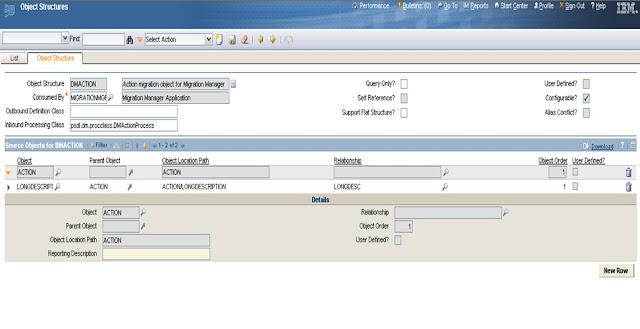
You use the Object Structure tab to identify
the objects and data fields that comprise an object structure. You also use the
Object Structure tab to define the following characteristics of the object
structure:
Which system application consumes the object
structure
Whether you can use the object structure to
create, update, and delete object content or to restrict the object structure
use to query and to publish object content
Whether you can use the object structure to
represent a non-hierarchical structure (flat file data)
The objects you can include in the object structure
and the relationships between the objects
The processing sequence for child objects that
share the same parent object
Migration Of Configuration
Migration
task flow
1 Define - The process of creating a package definition in
your source
environment. A package definition defines the boundaries of what product
configuration content you want to include in packages based on the
definition.
2 Create - Prepare a package instance containing the product configuration
content based on the package definition.
3 Distribute - After you create a package, you distribute the package to one or
more appropriate target environments. You must distribute a package to a
target environment before you can deploy it to that environment. You can
distribute to a database target or file target. Distributing to database is useful
when migrating data from development to test. Distributing to file is useful
when distributing from test to production, where direct access to a production
database might be strictly controlled.
4 Deploy - Directly apply the product configurations contained in a package
into the target environment. Back up your target database before you deploy a
package to that environment. To preserve the integrity of structural changes, you can only deploy one package at a time.
environment. A package definition defines the boundaries of what product
configuration content you want to include in packages based on the
definition.
2 Create - Prepare a package instance containing the product configuration
content based on the package definition.
3 Distribute - After you create a package, you distribute the package to one or
more appropriate target environments. You must distribute a package to a
target environment before you can deploy it to that environment. You can
distribute to a database target or file target. Distributing to database is useful
when migrating data from development to test. Distributing to file is useful
when distributing from test to production, where direct access to a production
database might be strictly controlled.
4 Deploy - Directly apply the product configurations contained in a package
into the target environment. Back up your target database before you deploy a
package to that environment. To preserve the integrity of structural changes, you can only deploy one package at a time.










what is the use of uploading package in maximo
ReplyDelete